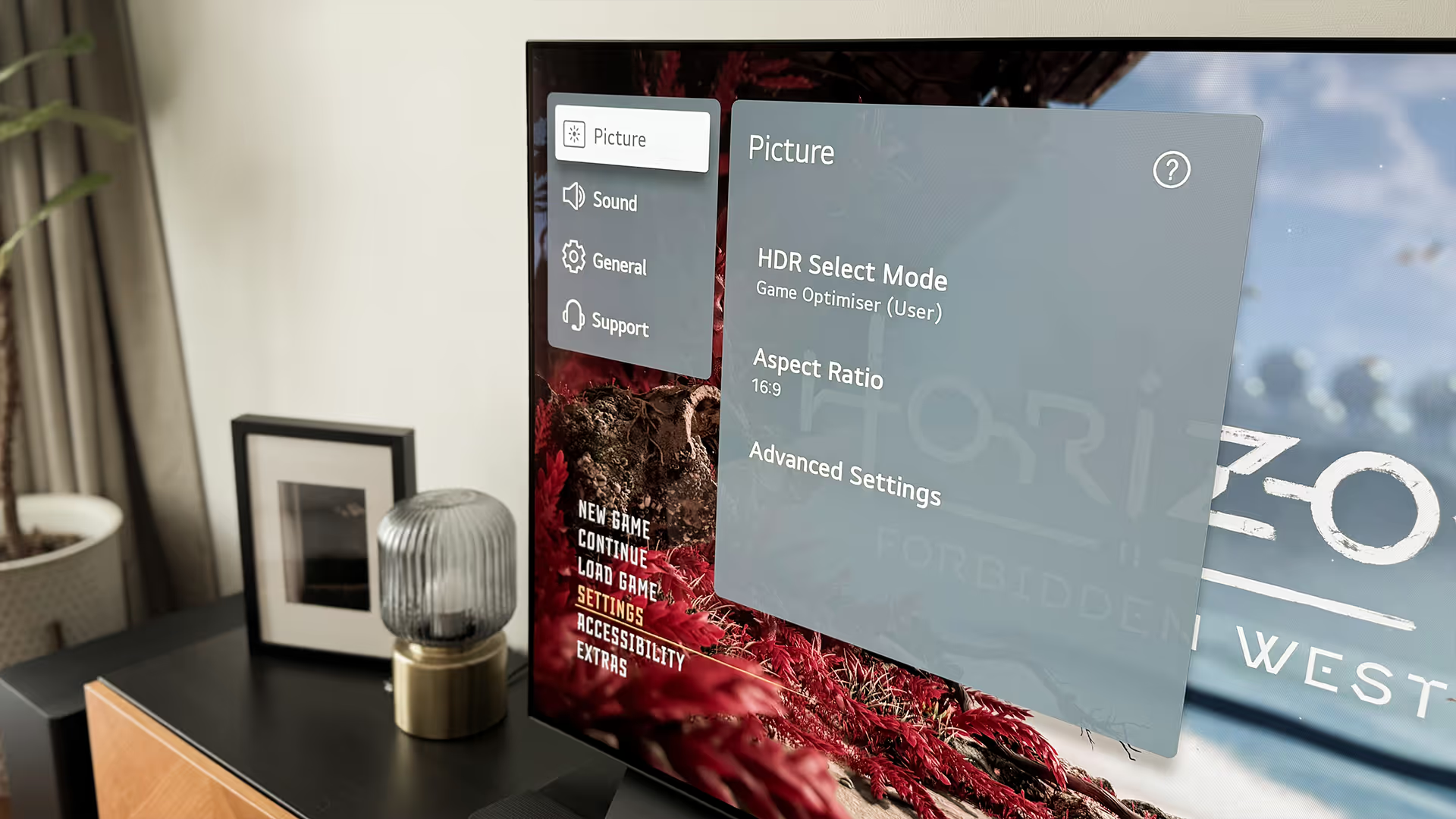Disclaimer: I’m not a professional calibrator. This guide distills what I’ve learned from trusted sources into a simple, practical reference. If you’re after highly technical or professional calibration advice, I’d recommend going straight to the specialists.
Coming from a background in graphic design, I’ve been conditioned to caremore about picture accuracy, and that’s definitely spilled over into my gaming habits. I want to experience games as close to their creators’ intent as possible.
When I bought my first TV, an LG C1 OLED, I dove straight into the display settings knowing that out-of-the-box presets are often less than ideal.
If you’re an LG OLED TV user like me, I recommend checking out the two HDTVTest videos below. They cover the best picture settings for both general viewing and gaming, with a focus on preserving creator intent.
That said, even if you’re on a different TV (or monitor) brand, the same principles still apply and can help you get more out of your display.
Note: for professional work, you’ll still want to have your display properly calibrated.
BEST PICTURE SETTINGS FOR GENERAL VIEWING
BEST PICTURE SETTINGS FOR GAMING
While the video focuses on the PS5, the settings generally apply to othermodern gaming devices as well.
Settings to Change on your LG OLED TV
Here’s a summary of the key changes to make. I recommend watching both videos above first for full context.
STEP 1: DISABLE ENERGY SAVING
This prevents excessive darkening and/or luminance fluctuations. This is a one-time change—it applies system-wide.
STEP 2: ADJUST FOR MOVIES & GENERAL VIEWING
In SDR, HDR, and Dolby Vision modes respectively, check and adjust the following:
- Picture Mode: set to Filmmaker Mode.
- White Balance: Warm 50 for 2024 and older models and Warm 40 for 2025 models and newer.
- Clarity: set Sharpness to 0.
STEP 3: ADJUST FOR GAMING
In SDR, HDR, and Dolby Vision modes respectively, check and adjust the following:
- Picture Mode: set to Game Optimiser.
- White Balance: Warm 50 for 2024 and older models and Warm 40 for 2025 models and newer.
- Turn off Super Resolution and any sharpening filters.
- [HDR only] set Dynamic Tone Mapping to HGiG.
Configure Your Gaming Device
HDR SETTING
To preserve creator intent, set HDR to On When Supported rather than forcing it on non-HDR titles.
HDR CALIBRATION
Each device has its own calibration tool. With HGiG enabled on your TV, adjust the slider until the reference symbol/visual just disappears (clips). On PS5 specifically, this is still the recommended approach, even though the help text says “barely visible.” I’ve linked an extra video here that explains why.
RGB RANGE
For most modern devices, a safe default is Full, since LG OLEDs typically default their Video Range to Automatic (double-check under Brightness settings to be sure). On PS5, however, set it to Automatic (per HDTVTest’s guidance).
Additional Notes
OLED BRIGHTNESS
In HDR and Dolby Vision, always keep OLED Brightness at 100%. The mastering process already defines how bright highlights should appear, so lowering this setting will only distort the intended image.
In SDR, adjust brightness according to your viewing environment. A darker room may call for a lower setting and vice versa.
RGB RANGE
As a general rule, use Full whenever possible—but the most important thing is that both your device and your display are set to the same range (Full/Full or Limited/Limited). If they don’t match, you’ll run into issues like washed-out colors or crushed blacks. There’s more nuance to this topic depending on the device, content, and how material is mastered. If you’d like to dig deeper, I recommend further research, but as a rule of thumb, this approach is reliable in most cases.
INPUT-SPECIFIC SETTINGS ON LG OLED TVS
Keep in mind that LG OLED TVs store picture settings separately for each HDMI input and picture mode. In practice, this means your PS5 and Switch can each have their own unique setups. The good news: LG also includes an option to apply the same settings across all inputs, which is handy if you’d prefer a consistent experience (as I do).